How to play PS5 games remotely on Steam Deck
- 1 minSteps
Enable Remote Play on PS5
- From the Home screen, go to
Settings. - Navigate to
System>Remote Play. - Toggle on
Enable Remote Play.
Install Chiaki-NG on Steam Deck
- Switch to Desktop Mode.
- Open the
Discover appand search forChiaki-NG. - Click Install to add the app.
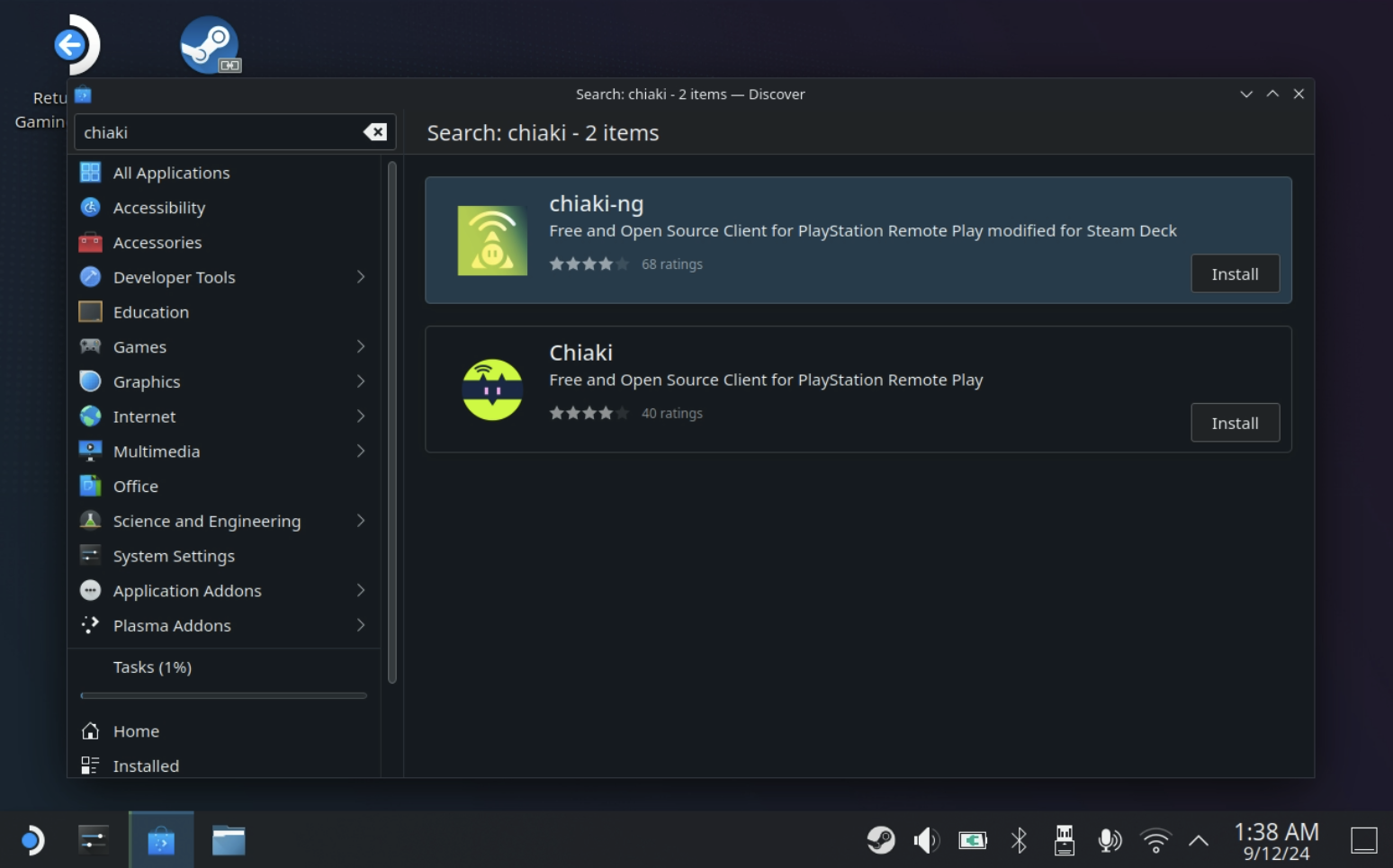
Configure Chiaki-NG
- Make sure your PS5 is on and both your PS5 and Steam Deck are on the same network.
- Open Chiaki-NG on your Steam Deck.
- Your PS5 should appear in Chiaki-NG as “Unregistered” and “Ready.” Click on it.
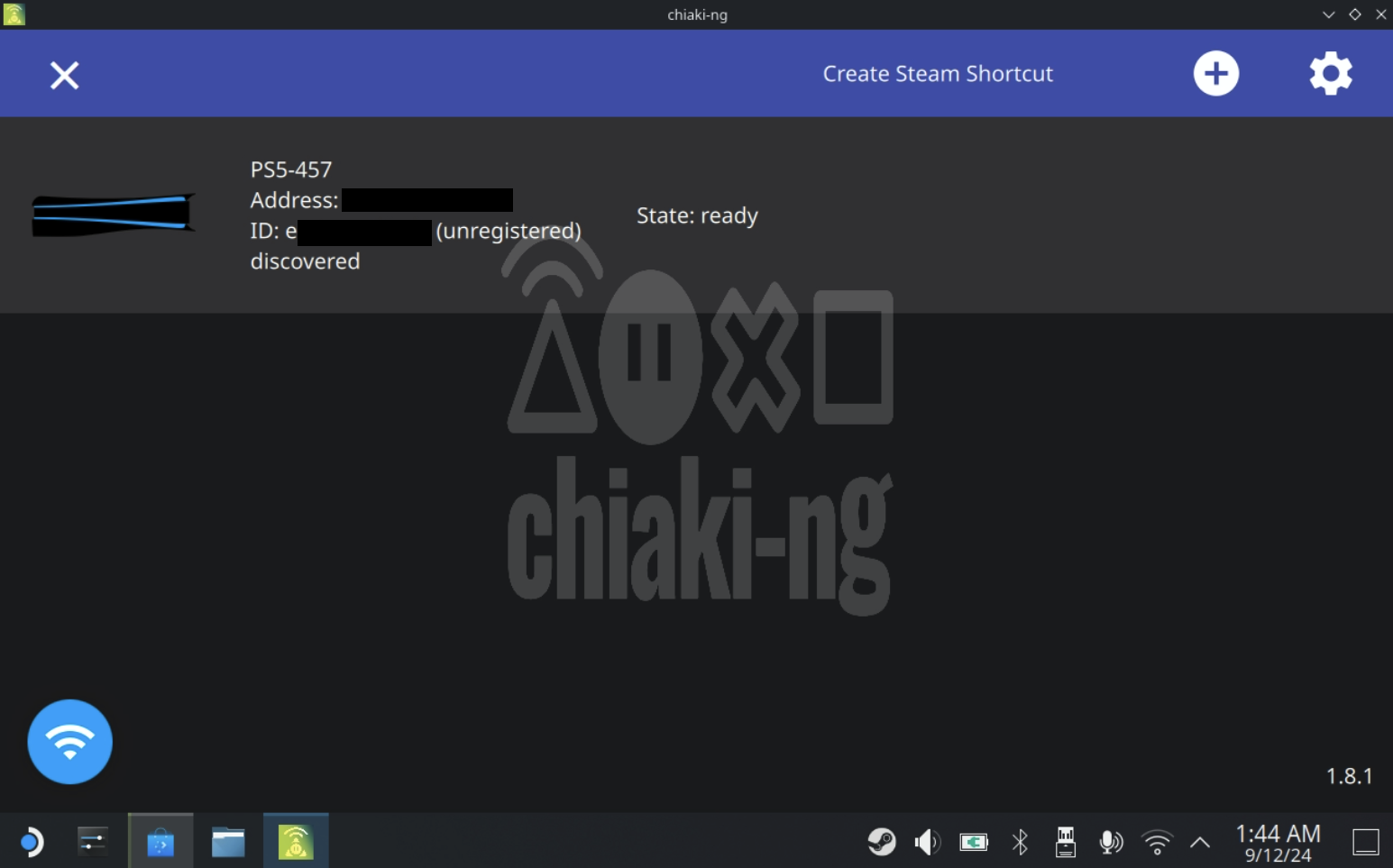
- In the Register Console, click
Public Lookupto get your PSN Account ID.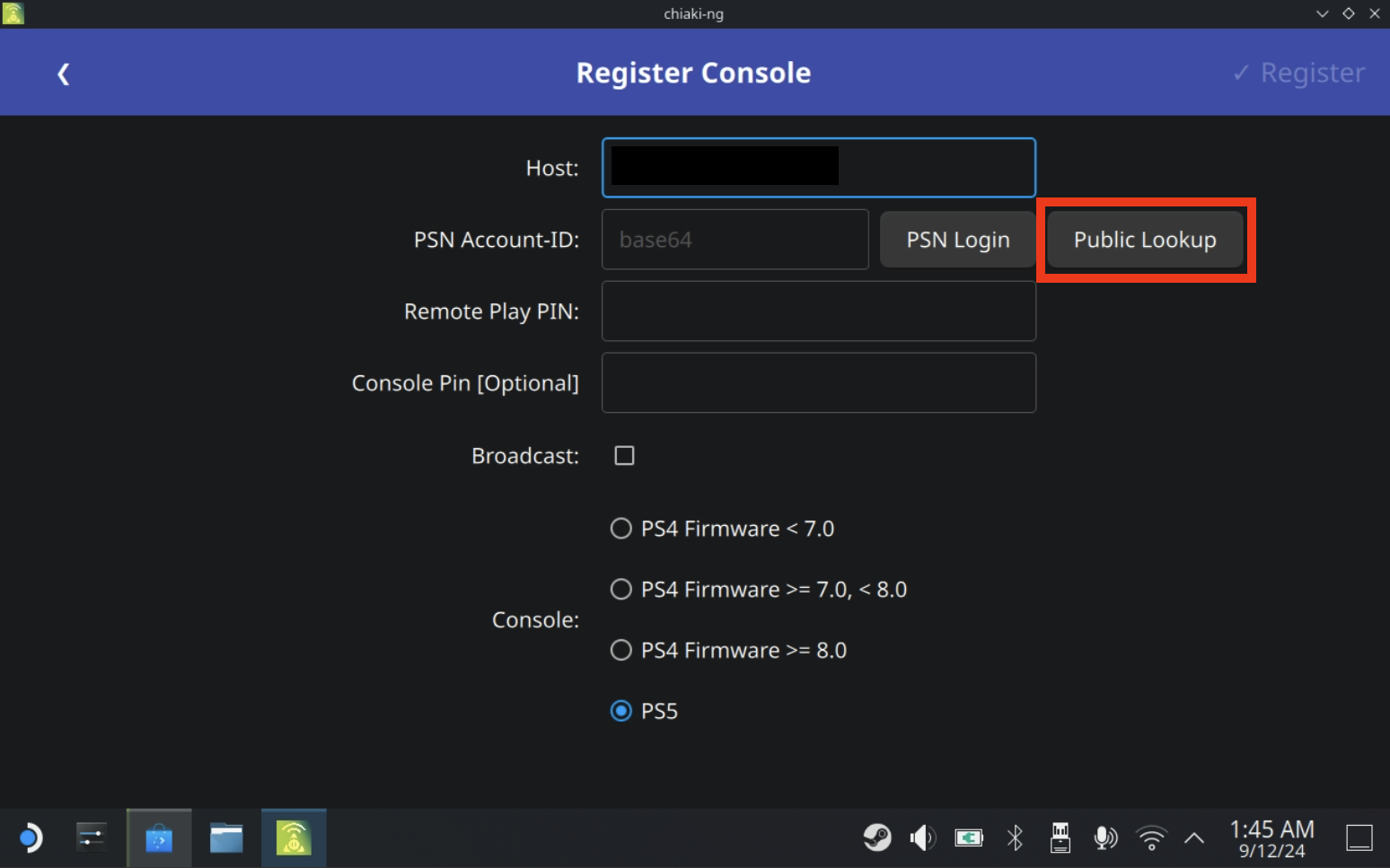
- On the PSN login page, enter your username (no password needed) and click “Submit.”
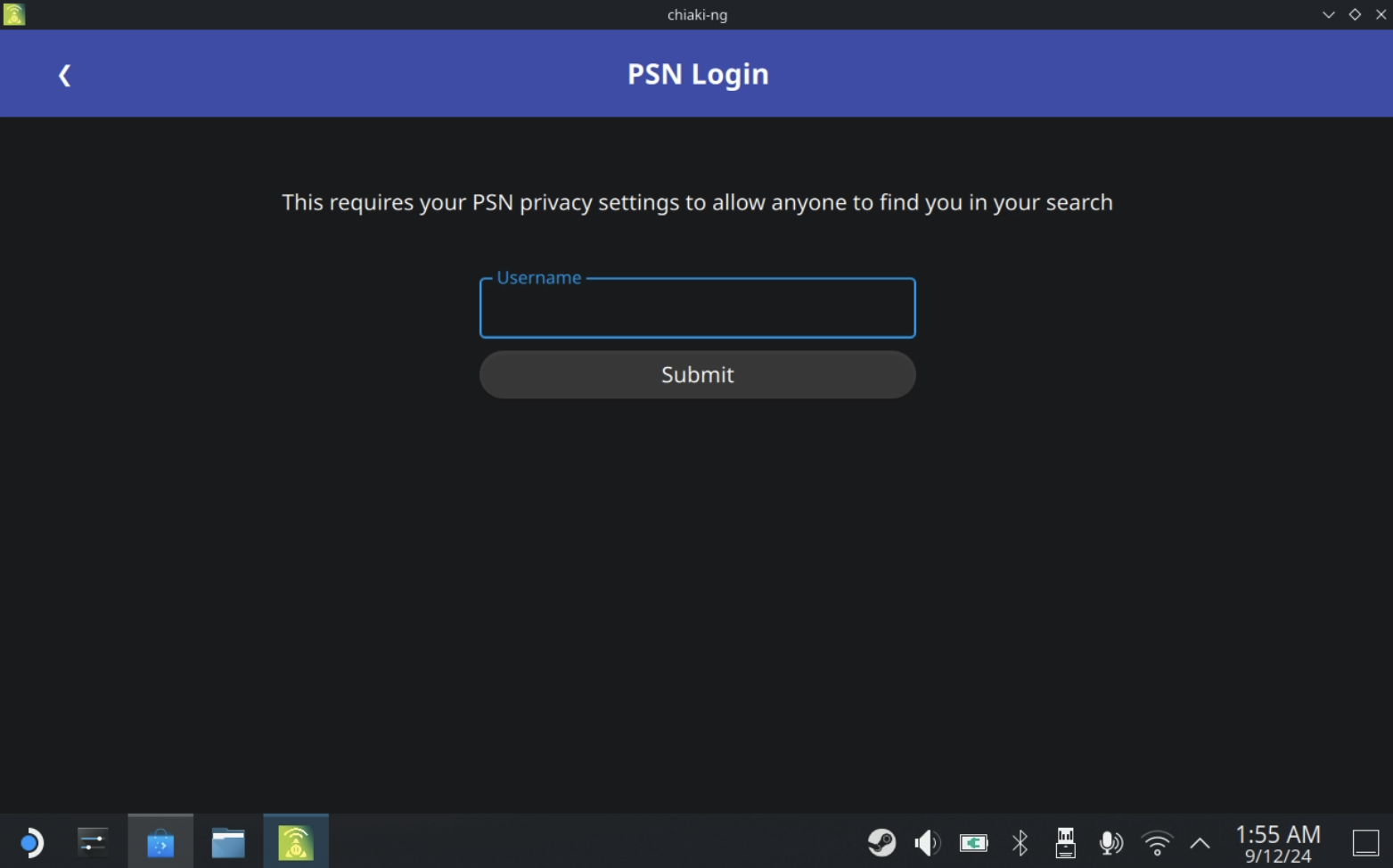
- On your PS5, go to
Settings>System>Remote Play>Link Deviceto get the displayed code. - Enter the code in the
Remote Play Pinfield in Chiaki-NG. - Click “Register.” Your PS5 should now show as “Registered.”
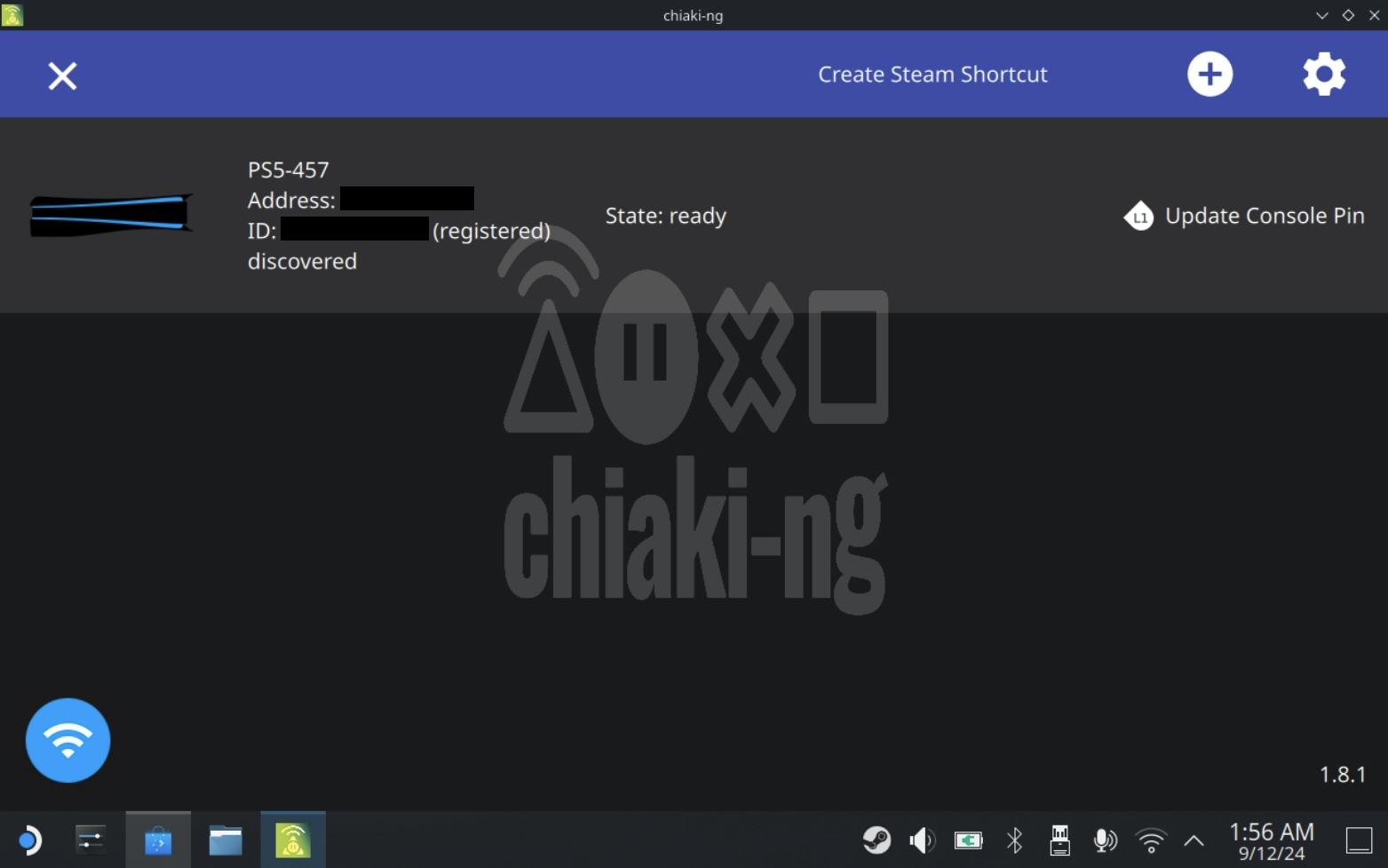
- Click on your PS5 to start playing games remotely on your Steam Deck.
- (Optional) Click
Create Steam Shortcutin Chiaki-NG to add a shortcut to your Steam library.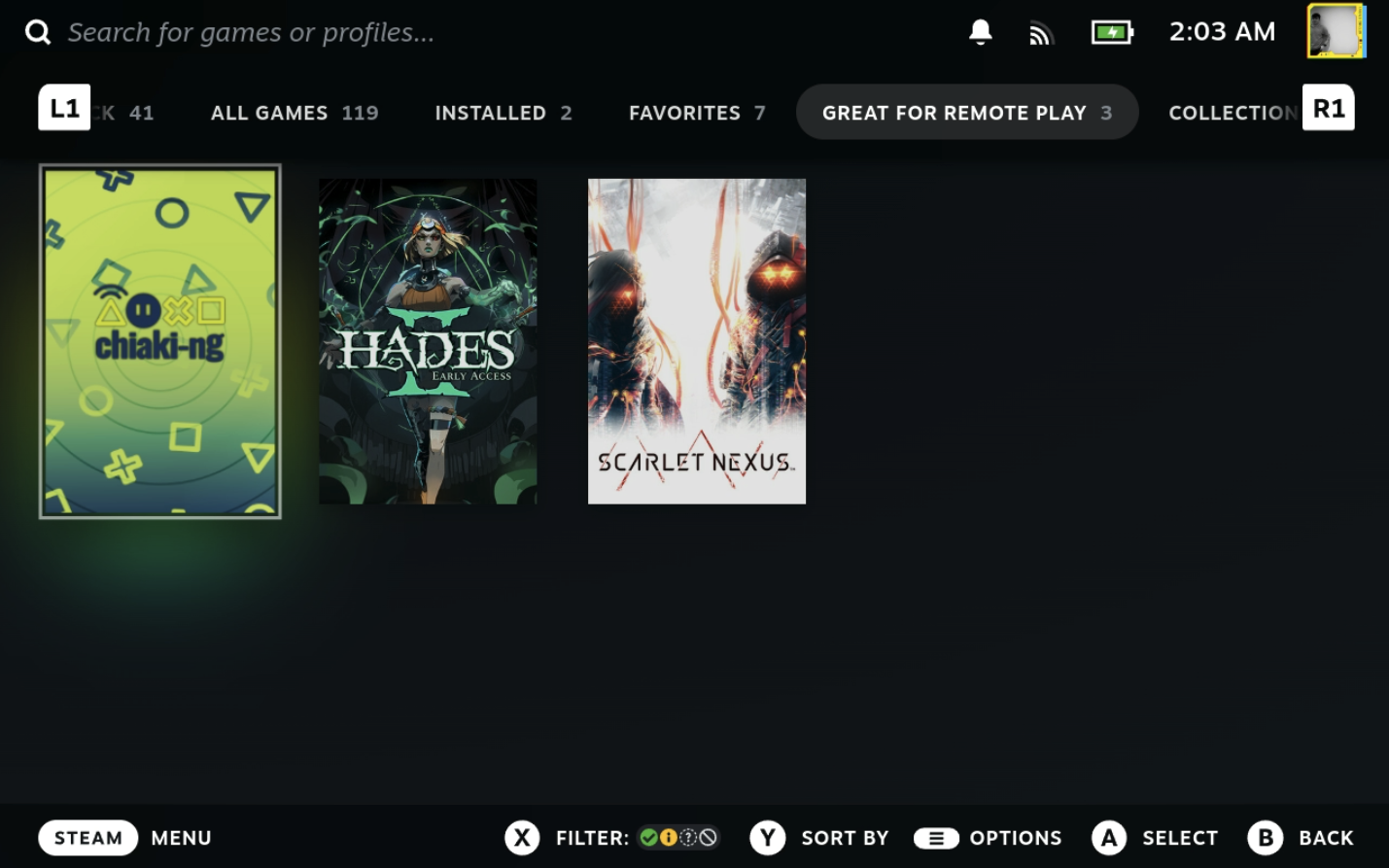
- (Optional) Return to Gaming Mode and enjoy playing your PS5 games on your Steam Deck.

